
“YORU” is an open-source sftware for animal behavior detection using an object detection. YORU classifies animal behavior as "behavior objects."
©Copyright 2025 Hayato M. Yamanouchi
name: fly_copulation_project # Experimental name.
export: /Path/to/result/directory/ # Output folder for videos and experiment information.
export_name: fly_copulation_real_time_analysis # Specifying the file name of the output video.
model:
yolo_detection: False # If you want to start YORU's inference immediately after starting YORU's real-time process, set this to True.
yolo_model_path: Path to YORU model # Specify the YORU model (.pt file).
Trigger: False
capture_style:
stream_MSS: False # When using the screen capture function, set to True.
trigger:
trigger_threshold_configuration: 0.3 # Confidence threshold when detecting YORU.
trigger_class: copulation # Which action class to trigger.
Arduino_COM: “COM3” # COM to which Arduino is connected.
trigger_pin: 13 # Specifying pin numbers for outputting TTL signals with Arduino.
trigger_style: standard_arduino # Select which trigger plugin to use.
hardware:
use_camera: True # Specify whether to use the camera.
camera_id: 0 # Specifying the camera ID.
camera_width: 640 # Specify the width (px) of images captured by the camera.
camera_height: 480 # Specifying the height (px) of images captured by the camera.
camera_scale: 1 # If you want to change the scale of the camera image, change this setting.
camera_fps: 30 # Specifying camera fps.
camera_imshow: False # When set to True, the opencv window opens.
Select the condition YAML file in YORU start page.
Run “Real-time Process”.
Operate Real-time Process GUI.
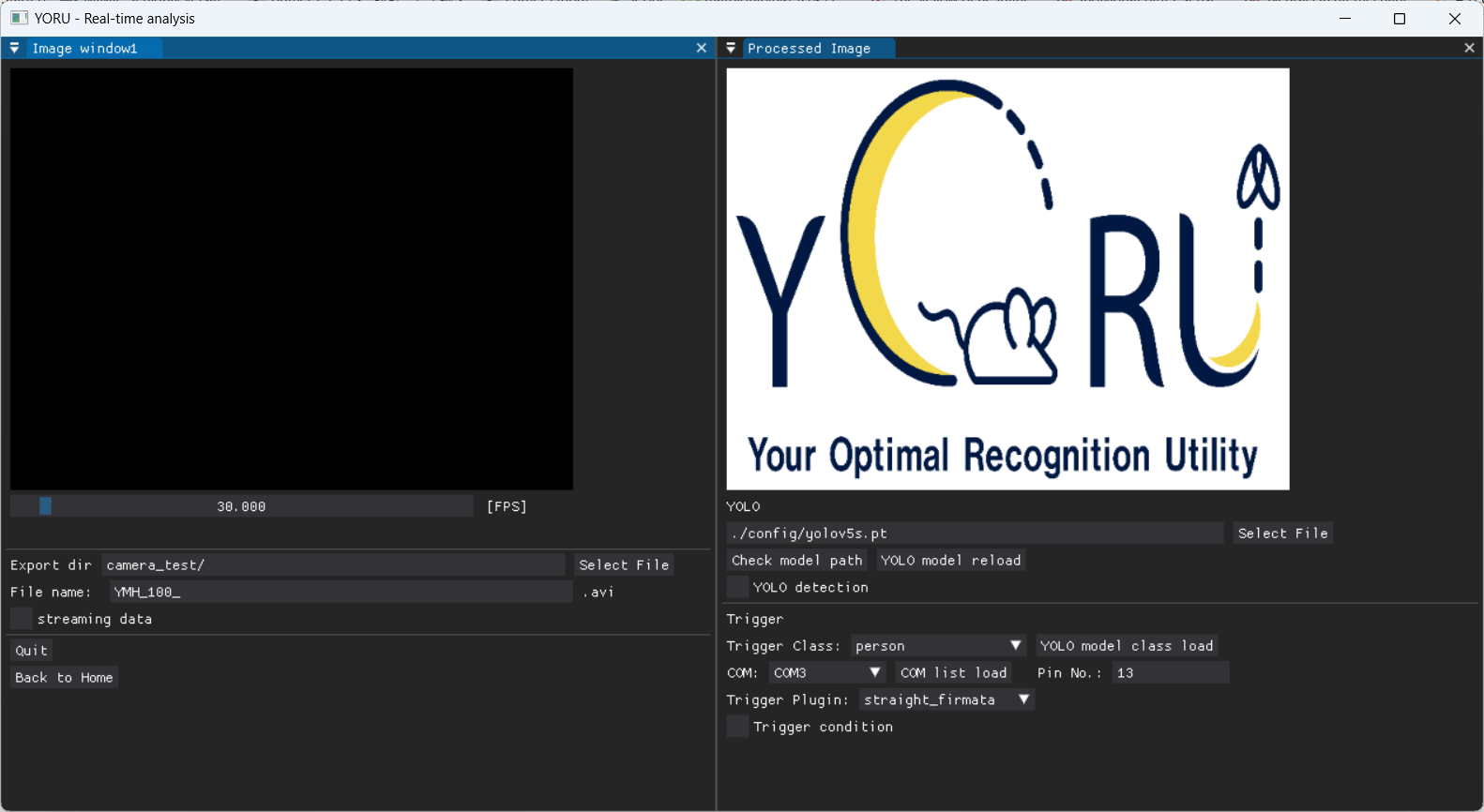
YORU projector operation GitHub
